RosettaPress includes a flexible and customizable language switcher you can add to your site to help users switch between translated versions of content.
You can configure the switcher globally within each Language Group, choosing how it looks and what it displays.
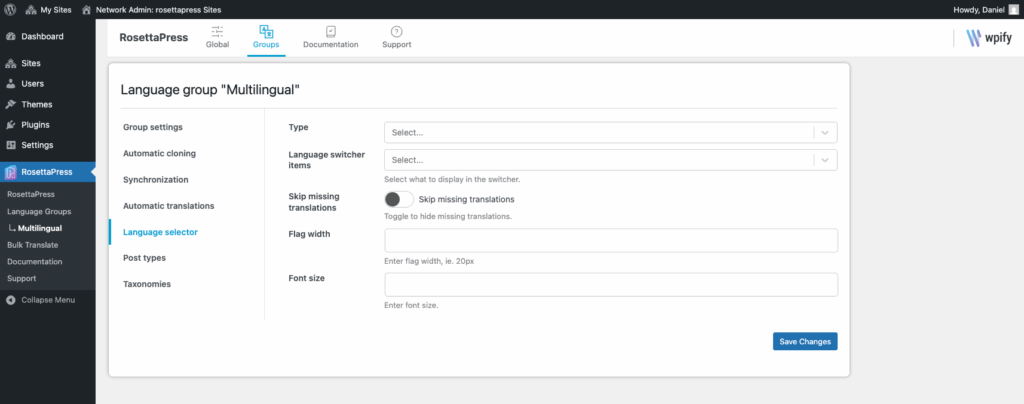
Selector Type
Choose how the language switcher will be displayed on the frontend:
- Dropdown – A compact select element (ideal for headers or navbars).
- List – A horizontal or vertical list of languages (ideal for footers or sidebars).
This setting defines the default rendering behavior of the switcher.
Language Switcher Items
Decide which elements are shown for each language option:
- Flag – Display the country flag of the language.
- Native Name – Shows the language name in its own language (e.g., Deutsch).
- Translated Name – Shows the name of the language as translated in the current site’s language (e.g., German).
You can mix and match these options to create a clean, recognizable switcher for users around the world.
Skip Missing Translations
Enable the “Skip Missing Translations” toggle to hide languages that don’t have a translation for the current page or post.
When enabled:
- The switcher will only show links to pages that are properly translated.
- This avoids broken links or empty pages on the frontend.
- It ensures a better user experience, especially during initial site setup or partial translations.
This feature is ideal for content-driven sites where translation availability may vary by page.
Style Settings
Customize how the switcher appears visually:
- Flag Width – Define the width (in pixels) of the flag icons. This lets you adjust the visual prominence of flags.
- Font Size – Control the font size for text elements in the switcher (e.g., language names).
These settings give you full control over spacing and legibility across different themes and layout contexts.
Once configured, your language switcher will reflect these settings globally. You can also override appearance manually with custom CSS or use shortcodes to place the switcher where you need it.